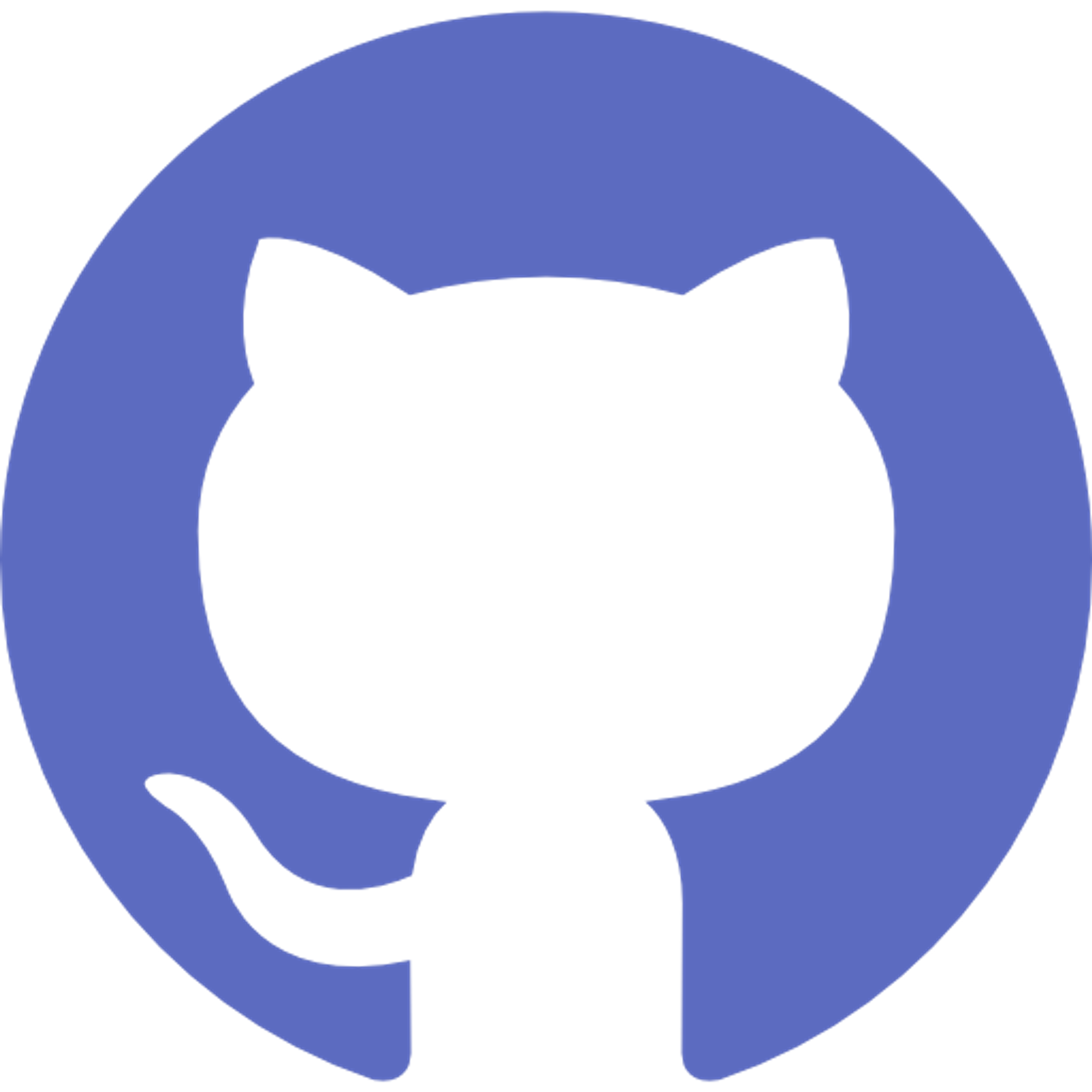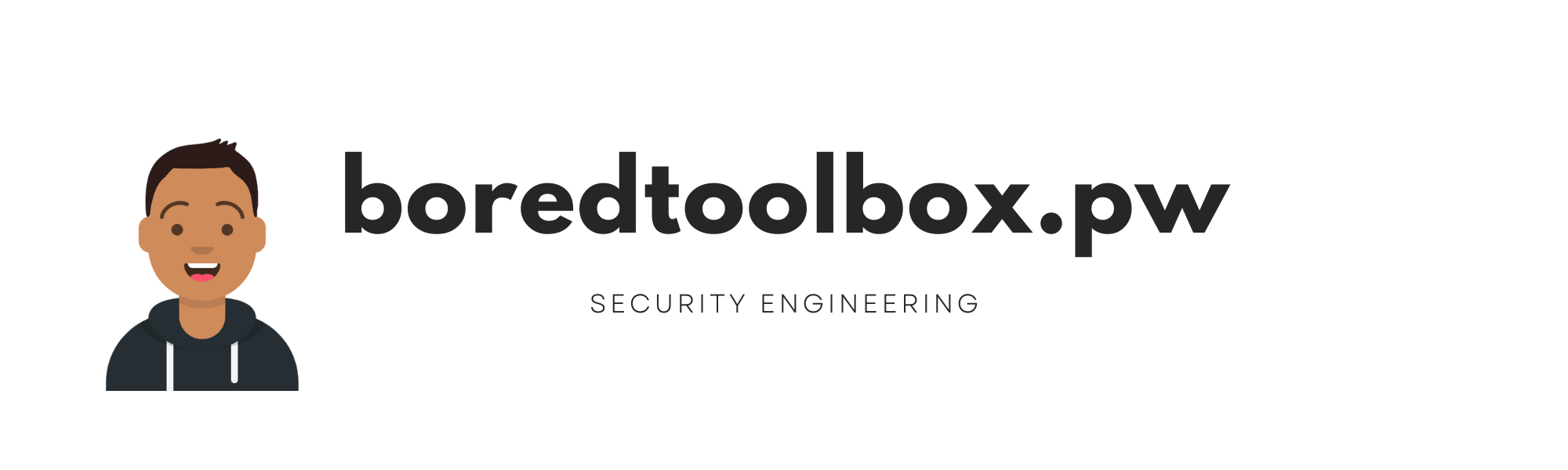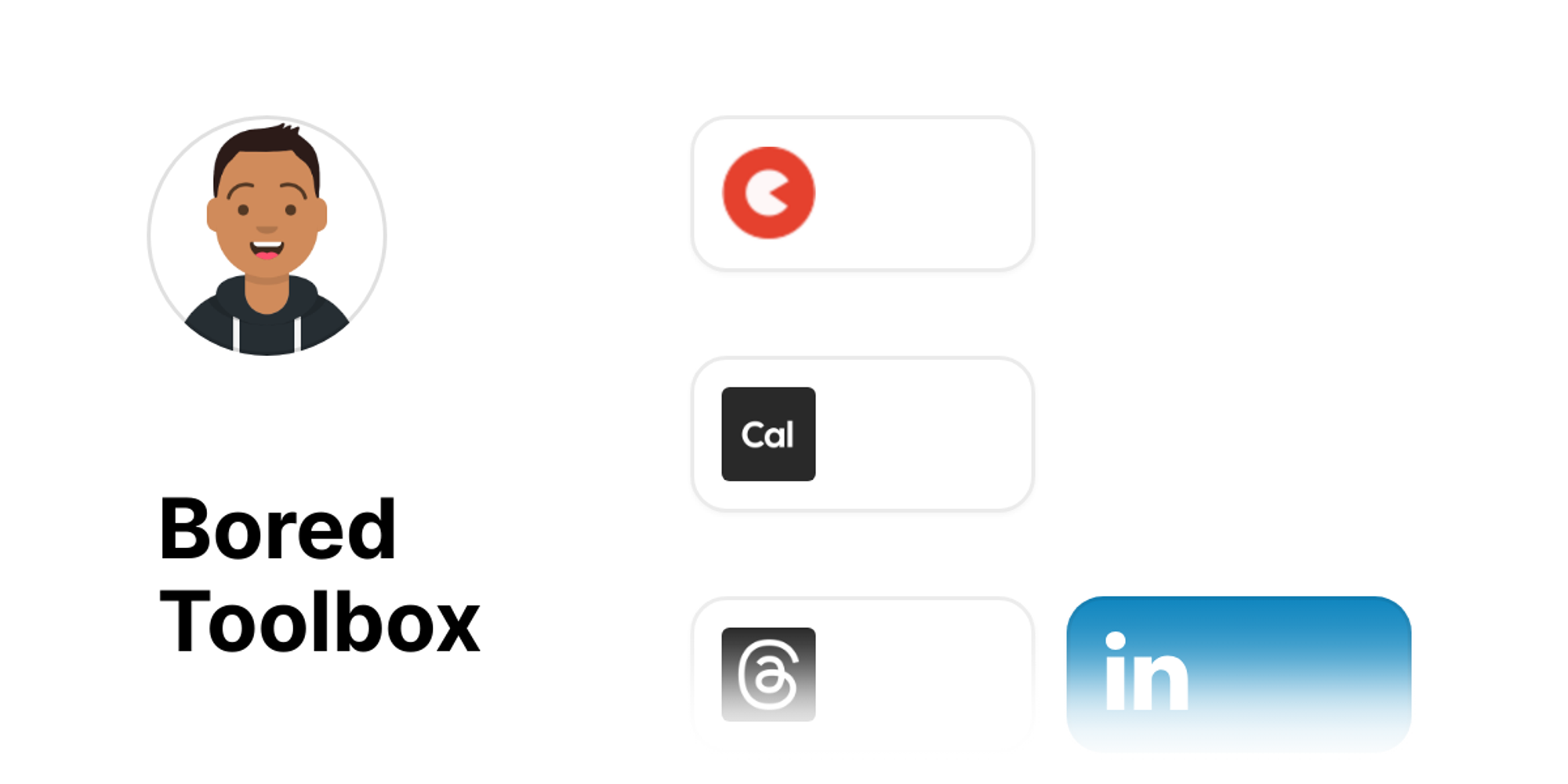Created 18th April
What do I cover?
- What is Github?
- Creating your Github Profile
Pre-requisite
- Preferably the Linux or MacOS OS
- If you are using Windows you can use the
git bashtool from https://gitforwindows.org/
Let’s Go!
GitHub is a web-based platform that is used for version control and collaborative software development.
It is built on top of the
Git distributed version control system. Git is an open-source distributed version control system that was created by Linus Torvalds in 2005. The Git source code is available for free on GitHub and can be downloaded, modified, and redistributed under the terms of the GNU General Public License version 2. This means that anyone can use, study, modify, and distribute Git, as long as they adhere to the terms of the license. Additionally, many popular hosting platforms for Git repositories, such as
GitHub, GitLab, and Bitbucket, are also open source and provide users with the ability to self-host their own Git repositories.
GitHub offers a wide range of features, including: - code hosting,
- bug tracking,
- pull requests, and
- wiki pages,
making it a popular choice for both individual developers and large teams.
GitHub allows users to create repositories, which are collections of files and directories that are tracked using Git. These repositories can be either public, which allows anyone to view and contribute to the code, or private, which limits access to a selected group of people. GitHub also allows users to collaborate on code by creating issues, which can be used to track bugs or feature requests, and by submitting pull requests, which allow other developers to review and merge changes into the codebase.
Should I have a “Github” profile?
While have a
github profile is not mandatory but if you work in Tech having a GitHub profile can be beneficial in many ways: - Firstly, it can serve as a showcase for your coding skills, allowing potential employers or collaborators to see your coding style, contributions to open source projects, and personal projects.
- It can also demonstrate your ability to work collaboratively, which is a valuable skill in many industries.
- Additionally, using GitHub can help you develop your skills as a software engineer by providing you with access to a wide range of open-source projects, code libraries, and other resources.
- By contributing to open source projects, you can gain valuable experience in coding, debugging, testing, and documentation, which can help you improve your skills and build a strong portfolio of work.
Ok, how do I create a profile in Github then?
(Linux or Mac only or Windows Powershell maybe)
1. Sign up
If you don’t already have an account, head over to the GitHub sign-up page to create one. After creating an account, you can sign in to GitHub, with your email and password.
2. Adding your ssh keys
First let’s check if you already have any existing SSH Keys. Go to your
.ssh directory and run:$ ls -al ~/.ssh
Check the result. If you have any of the following, then you already have an existing SSH key you can add to your Github:
id_rsa.pub id_ecdsa.pub id_ed25519.pub
If you do not then let’s follow along in creating our SSH Keys, else jump to “Adding SSH Key To Your Github Account” section
Generating SSH Keys
Run the following command in your terminal by replacing example email with your
github email address:$ ssh-keygen -t ed25519 -C "your_email@example.com"
Follow along the prompts asked. If you do not want to place your SSH Keys in a different location then just follow along with the default parameters. I recommend putting in a passphrase as well.
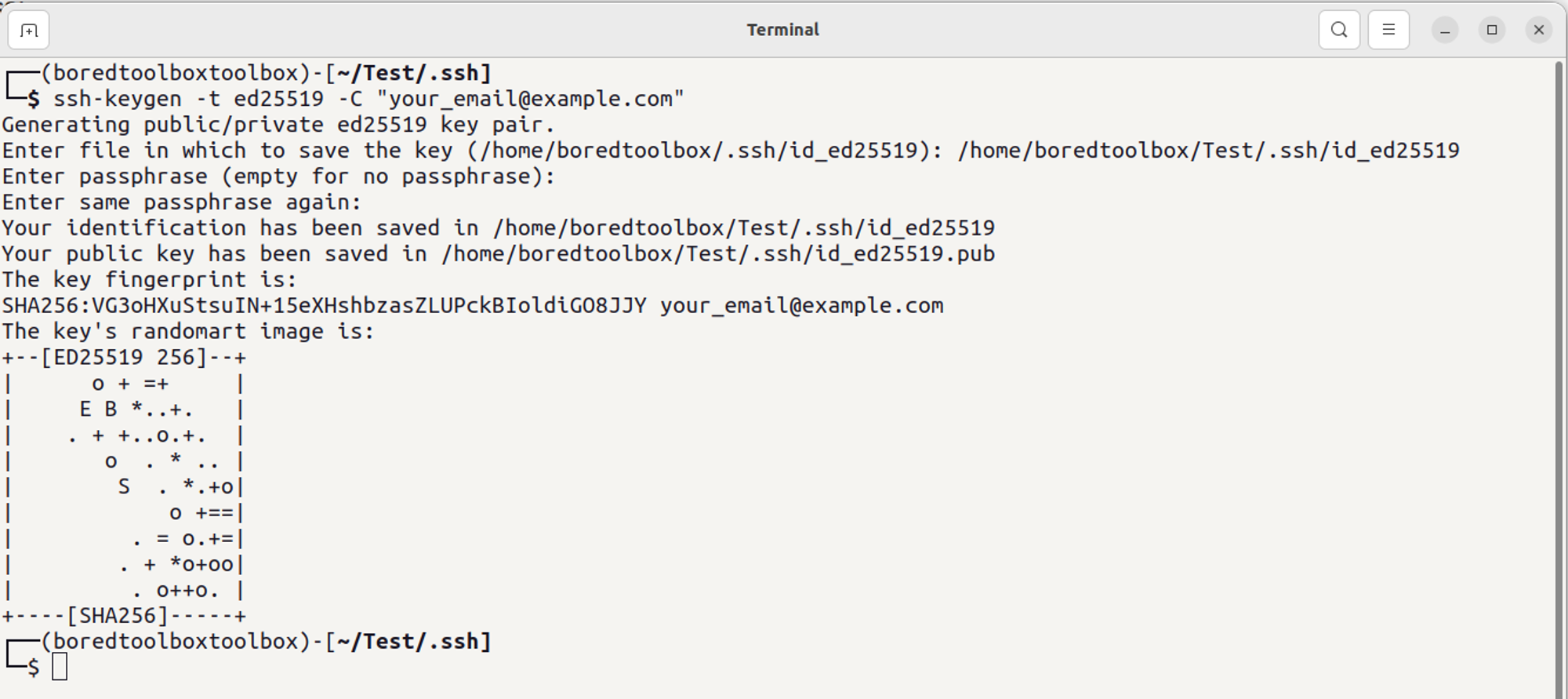
This normally creates 2 files:
- id_ed25519 → Private Key
- id_ed25519.pub → Public Key
After the creation is complete you need to add it to your ssh agent like
$ eval "$(ssh-agent -s)" $ ssh-add <Private Key Location Full Path>
Adding SSH Key To Your Github Account
- Copy the SSH public copy to your clipboard using either the Windows or Mac/Linux command below.
Mac/Linux
$ pbcopy < ~/.ssh/id_ed25519.pub
Windows
$ clip < ~/.ssh/id_ed25519.pub
- Log in to GitHub, click on your profile photo in the top right corner and select
Settingsas shown below.
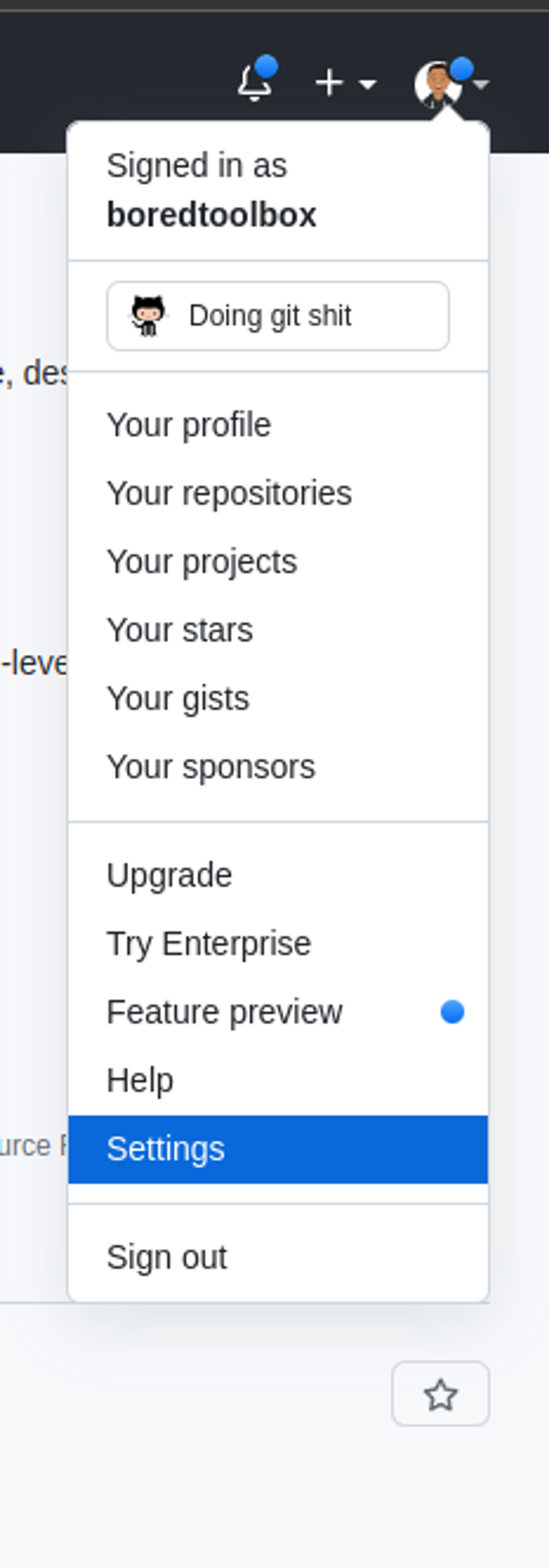
- In the
Settingspage go to the left sidebar and selectSSH and GPG keysunder theAccesssection
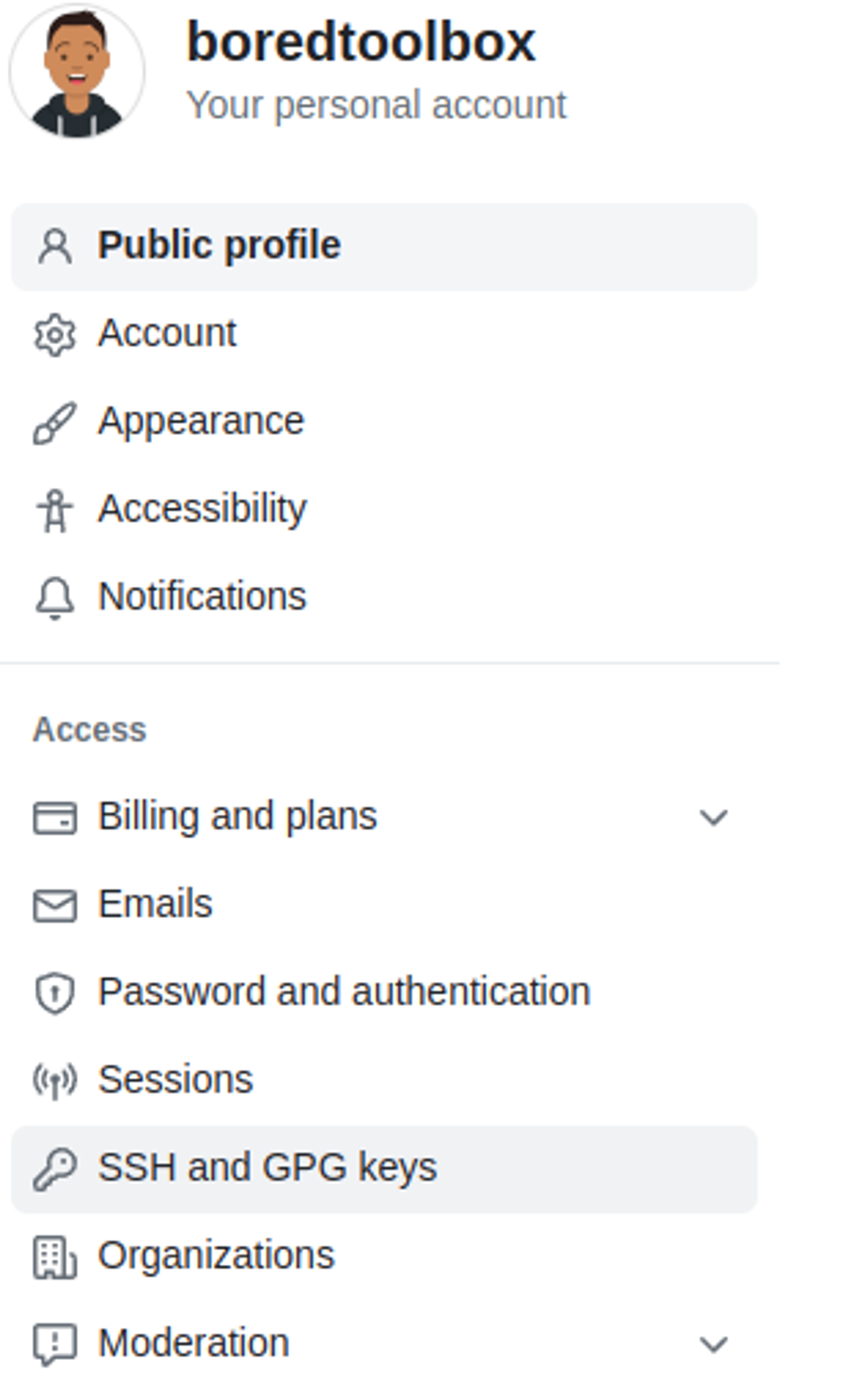
- In the
SSH and GPG keyspage click theNew SSH keybutton to start adding your public key - Give a title to your key like:
My Desktopor something similar so that you can identify it. - Key Type for this use case will be
Authentication Key - Paste the public key that you copied before in Step 1
- Click the
Add SSH keyto complete the process
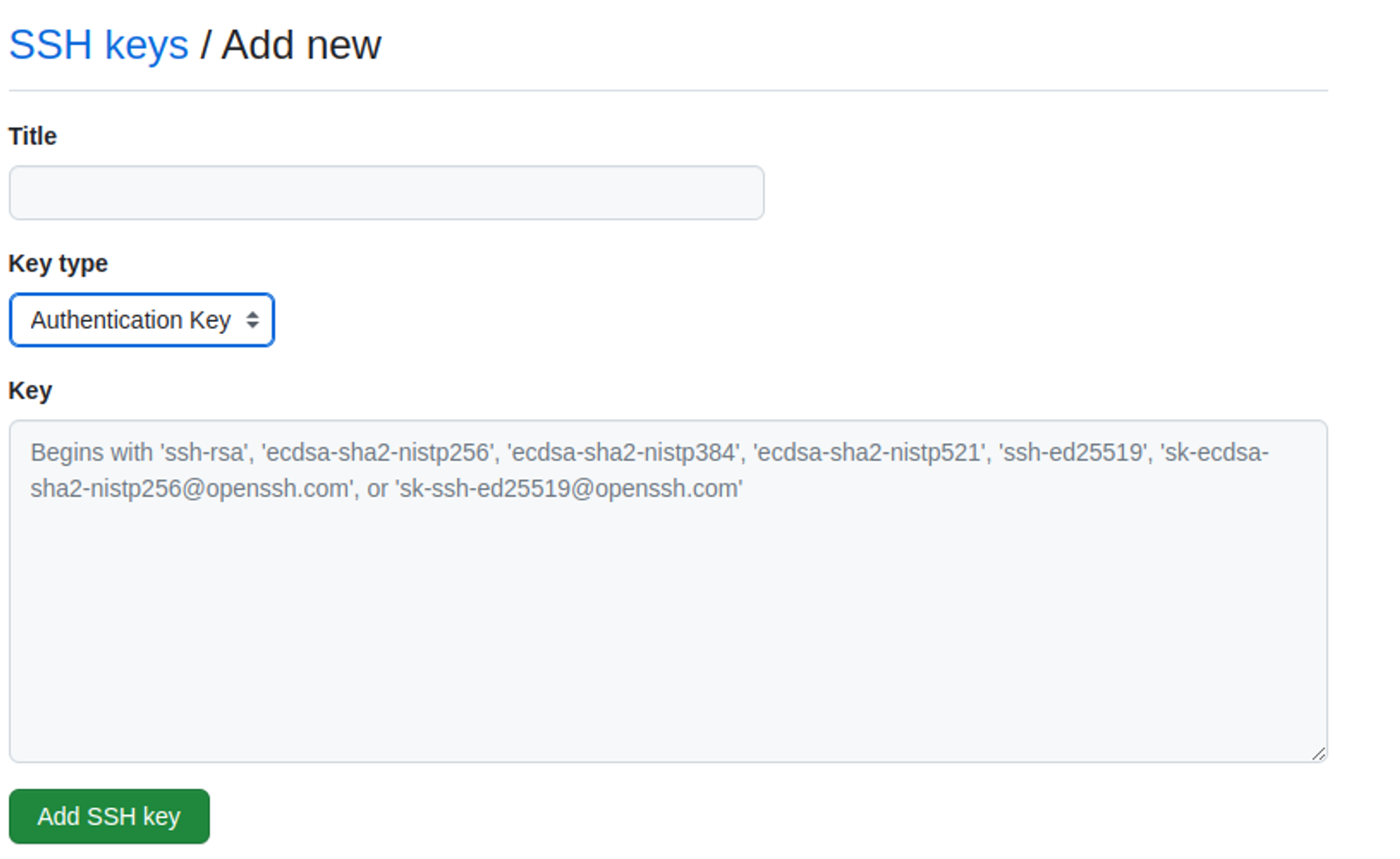
Conclusion
Check out my other blogs here ✏️
Follow, Mentoring Free (& Paid) 📞
Subscribe to my free Security Focussed Newsletter 📰
.png?table=block&id=a121a8eb-e744-4819-af3f-4e7022618a37&cache=v2)